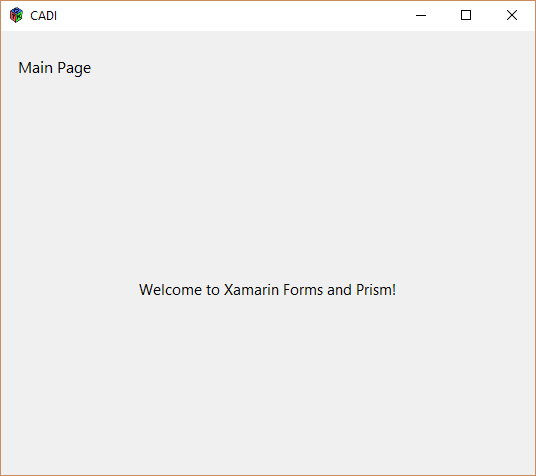Getting started with Prism for Xamarin.Forms on GTK#
Creating a new solution
This guide assumes you have a Prism-based solution already created (see Create Your First App).
Installing GTK#
If you are developing on Windows then go to The Mono Project and install the GTK# for Windows library. If you are on Linux or MacOS then install the mono packages (you will need to have mono 5.2 or greater to support .NET Standard 2.0).
Adding the GTK# project
Go to File > New Project select Windows Desktop choose Class Library (.NET Framework) and make sure to select .NET Framework 4.7 or higher. Fill in the name for the project (i.e. Project.Gtk) and click ok.
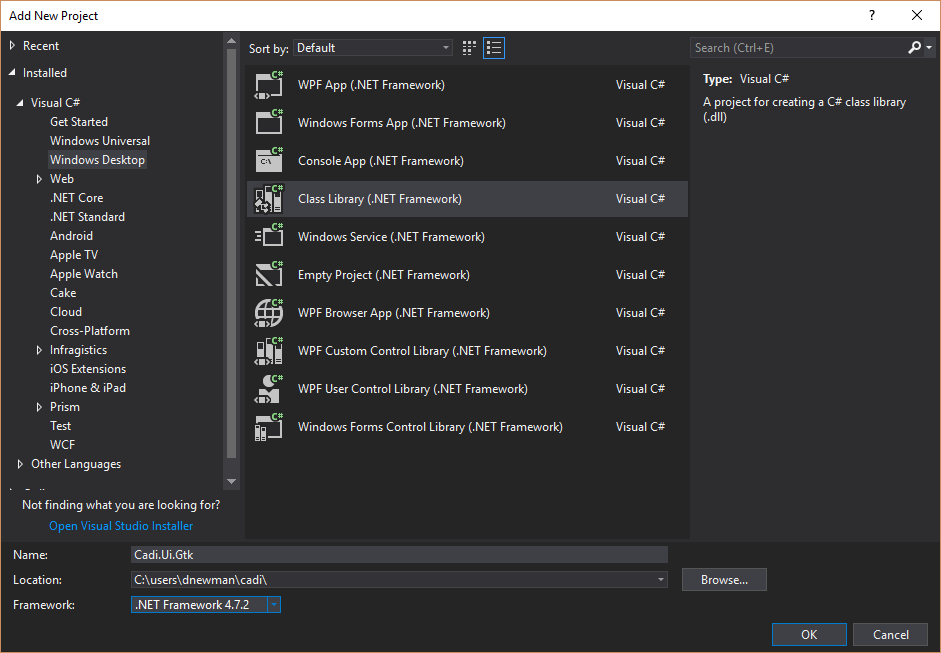
Now that the project has been added, right click the project and select Package Manager. Install the Prism package that matches your solution (Prism.DryIoc.Forms or Prism.Unity.Forms), install the Xamarin.Forms.Platform.GTK package.
Expand the Project and Right Click on References, choose Add Reference, click Browse, navigate to the GTK# install directory and select the following DLLs.
- atk-sharp.dll
- gdk-sharp.dll
- glade-sharp.dll
- glib-sharp.dll
- gtk-dotnet.dll
- gtk-sharp.dll
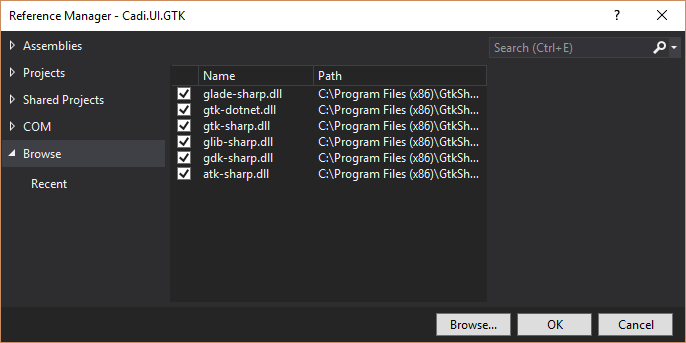
Add Program.cs and Main entry point
Expand the solution, rename Class1.cs to Program.cs, replace the class with the following code to add a main entry point and an IPlatformInitializer for GTK.
public class Program
{
[STAThread]
public static void Main(string[] args)
{
Gtk.Application.Init();
Forms.Init();
var app = new App(new GtkInitializer());
var window = new FormsWindow();
window.LoadApplication(app);
window.SetApplicationTitle("Your App Name");
window.Show();
Gtk.Application.Run();
}
}
public class GtkInitializer : IPlatformInitializer
{
public void RegisterTypes(IContainerRegistry containerRegistry)
{
// Register any platform specific implementations
}
}
Change Project Settings
Right Click on the project and select Properties select Application change Output Type from 'Class Library' to 'Windows Application'. Save and close properties.
Run
Set the project as the Startup Project, build, and run the solution.